How to Block Websites on Chrome: A Step-by-Step Guide
Blocking websites on Google Chrome can be a useful way to maintain focus, protect yourself or your family from harmful content, or restrict access to specific sites on shared devices. While Chrome itself doesn’t offer a built-in feature to block websites directly, there are several effective methods available to achieve this goal, ranging from browser extensions to system-wide settings. In this article, we’ll explore the different ways to block websites on Chrome, whether you’re using a Windows PC, macOS, or a mobile device.
Method 1: Using Chrome Extensions to Block Websites
One of the easiest ways to block websites on Google Chrome is through the use of browser extensions. These extensions can be downloaded and added to Chrome directly from the Chrome Web Store. They offer customizable features, including website blocking, and are ideal for users who want a simple solution without delving into complex settings.
Here’s how to block websites using a Chrome extension:
Step 1: Install a Website Blocking Extension
- Open Google Chrome and go to the Chrome Web Store.
- Search for a website blocker extension. Popular options include:
- BlockSite
- StayFocusd
- Website Blocker (Beta)
- Click on the extension you want to install and then click on the “Add to Chrome” button.
- Confirm the installation by clicking “Add Extension” in the pop-up window.
Step 2: Configure the Extension to Block Websites
- After installing the extension, click on the extension icon in the Chrome toolbar.
- In BlockSite, for example, click the “Settings” or “Add Site” button to start blocking websites.
- Type the URLs of the websites you want to block. You can add multiple sites and choose to block them for a set period or indefinitely.
- Some extensions also allow you to customize access restrictions by setting passwords or adding time limits.
Step 3: Activate and Use the Blocker
Once you’ve configured the list of blocked sites, the extension will block access to those websites whenever you try to visit them. You’ll typically see an error page or a custom message indicating that the website is blocked.
Method 2: Using Chrome’s Built-in “Supervised” Feature (Family Link)
For parents or guardians who wish to block websites on Chrome for their children or family members, Google offers a parental control tool called Family Link. Family Link allows you to monitor and control the websites that children can access using Chrome.
Here’s how to set up Family Link to block websites:
Step 1: Set Up Family Link
- Download the Family Link app from Google Play (for Android) or the App Store (for iOS).
- Open the app and sign in with your Google account to set up the account for your child.
- Follow the instructions to link your child’s account to Family Link and configure parental controls on their device.
Step 2: Block Websites Using Family Link
- On your phone, open the Family Link app.
- Select your child’s account.
- Go to “Manage Settings” and tap “Filters on Google Chrome.”
- Choose “Block Sites” or “Allow Specific Sites” to restrict access to websites.
- In the “Blocked” section, enter the URLs of the websites you want to block.
Once the settings are configured, Chrome on your child’s device will automatically block the websites you’ve specified.
Method 3: Editing the Hosts File (Advanced Method for Windows and macOS)
For users who want a more permanent and system-wide method to block websites, editing the hosts file is an advanced technique that blocks websites at the operating system level. This method prevents the specified websites from loading in all browsers, including Chrome.
Step 1: Edit the Hosts File on Windows
- Open the Notepad application as an administrator. To do this, right-click on Notepad and select “Run as administrator.”
- In Notepad, go to File > Open, and navigate to the following path: makefileCopy
C:\Windows\System32\drivers\etc - Select All Files in the file type dropdown so you can see all files.
- Open the file named hosts.
- At the bottom of the file, add the following line to block a website: Copy
127.0.0.1 www.example.comReplace “www.example.com” with the website URL you wish to block. - Save and close the file. Repeat this step for each website you wish to block.
Step 2: Edit the Hosts File on macOS
- Open Terminal (found in Applications > Utilities).
- Type the following command and press Enter: bashCopy
sudo nano /etc/hosts - You may be prompted to enter your password.
- At the bottom of the file, add the following line to block a website: Copy
127.0.0.1 www.example.comReplace “www.example.com” with the URL of the website you want to block. - Save the file by pressing Control + O, then press Enter. Exit the editor by pressing Control + X.
- Flush the DNS cache by typing the following command in Terminal: nginxCopy
sudo dscacheutil -flushcache - The website will now be blocked on your Mac in all browsers, including Chrome.
Method 4: Using Router Settings to Block Websites
If you want to block websites on all devices connected to your network, you can use your router’s settings to block access to specific sites. This method will work for both desktop and mobile devices, but the steps may vary depending on your router model.
Here’s how to block websites using your router settings:
Step 1: Access Your Router’s Admin Panel
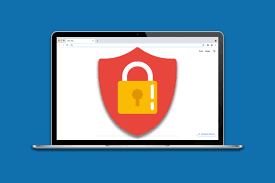
- Open a web browser and enter your router’s IP address in the address bar. Common IP addresses include 192.168.0.1 or 192.168.1.1 (refer to your router’s manual if these don’t work).
- Log in to the router’s admin panel with the username and password (again, check your router manual for the default login credentials if you haven’t changed them).
Step 2: Block Websites Using Router Settings
- Look for a section in the router’s settings labeled Content Filtering, Access Control, or Parental Controls.
- Add the URLs of the websites you want to block. Some routers allow you to block websites based on categories (such as social media or adult content).
- Save the settings. All devices connected to your Wi-Fi network will now be unable to access the blocked websites.
Method 5: Use a Third-Party Software to Block Websites
In addition to browser extensions, there are third-party software programs that allow you to block websites across all browsers, including Chrome. These tools are great for individuals, families, or businesses that want more robust website blocking features.
Some popular third-party software options for blocking websites include:
- Cold Turkey: A website blocker that allows you to block websites, applications, and even your entire internet connection for a set period of time.
- K9 Web Protection: A free, family-friendly web filtering tool that blocks inappropriate websites.
These programs offer additional features such as scheduling blocks, setting passwords, and tracking internet usage.
Conclusion
Blocking websites on Google Chrome is a straightforward process with various methods available. Whether you choose to use a Chrome extension, modify your system’s settings, or use a third-party software, there’s an option for every user. For those who need a simple solution, extensions like BlockSite are easy to set up, while more advanced users can control website access at the system or router level. Whichever method you choose, blocking websites is an effective way to enhance productivity, safeguard children, or control access to specific content.
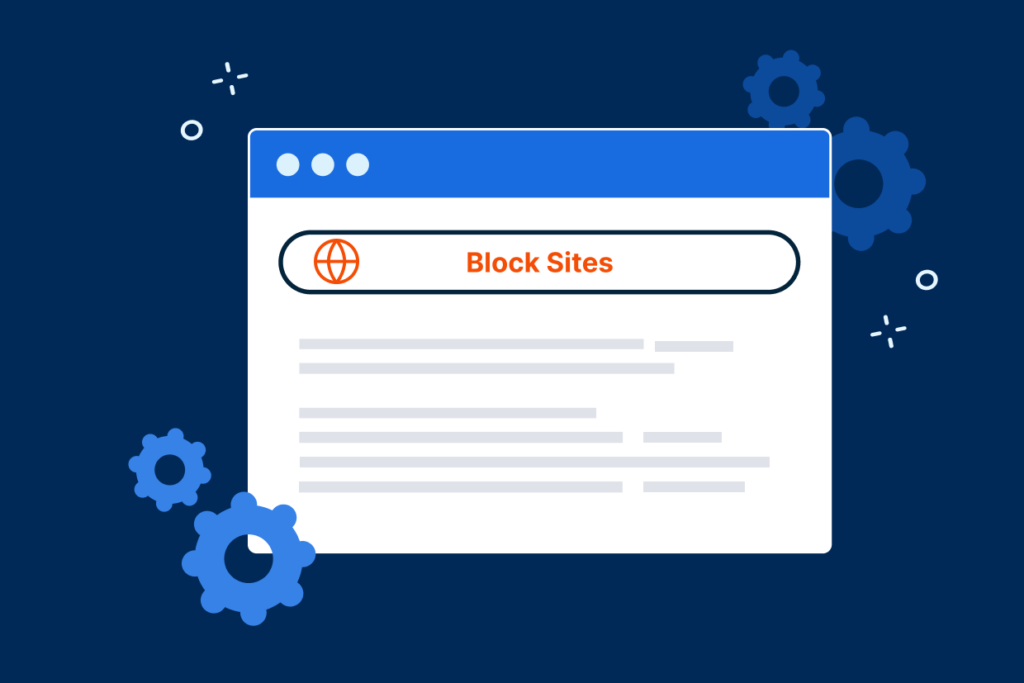




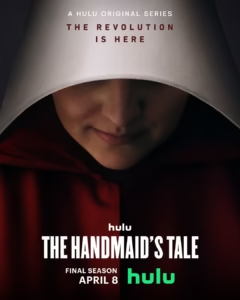
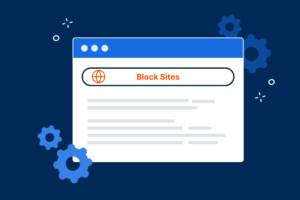

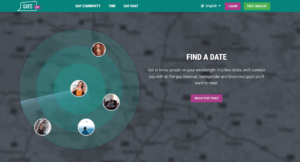
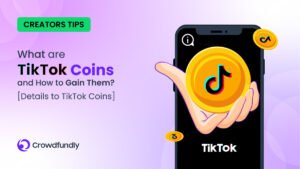




Post Comment